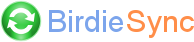Android USB Drivers
In order for BirdieSync to connect over USB, it is necessary to install the manufacturer Android USB drivers for your Android device.
If you installed another software provided by this manufacturer like a synchronization tool with Outlook, it may already have been installed on your computer. Otherwise, you will find information in this page on how to install the USB drivers for your Android device.
Some manufacturers don't provide official Android USB drivers for their products. In this case, search on the Internet for "[manufacturer] Android USB drivers" or "[manufacturer] adb USB drivers" (replace [manufacturer] with Xiaomi for instance). They are many web sites which offer to download adb drivers individually for each manufacturer.
- Go to http://us.acer.com/ac/en/US/content/drivers
- Select "Smarphone" in "Category"
- Select the correct entry in "Series" and "Model"
- Click on "Drivers"
- The "USB driver" file should now be listed: download it
- Execute the adb installer file
- Go to https://swdownloads.blackberry.com/Downloads/entry.do
- Select "Blackberry Android USB and tethering drivers (Windows)"
- Download "Blackberry USB drivers"
- Install this software
- Go to http://support.dell.com/support/downloads/index.aspx?c=us&cs=19&l=en&s=dhs&~ck=anavml
- Select your mobile device model
- Download "Dell PC Suite" or "Dell Mobile Sync" according to your Android version
- Install this software
- Go to https://www.htc.com/us/support/software/htc-sync-manager/
- You must download "HTC Sync" software which includes HTC drivers.
- Execute the downloaded file to install it.
- Once downloaded, if you don't need to synchronize with Outlook, it is recommended to uninstall "HTC Sync" but keep "HTC Driver Installer" and "HTC BMP USB Driver" installed. To uninstall "HTC Sync", go in Windows Start menu/Control Panel/Add-Remove programs.
- Go to https://consumer.huawei.com/en/support/hisuite/
- You must download "HUAWEI HiSuite" software which includes Android drivers
- Execute the downloaded file to install it
- Go to http://www.kyocera-wireless.com/support/phone_drivers.htm
- Select the "USB driver" according to your mobile device model and download it.
- Execute the downloaded file to install the USB drivers.
- Go to http://www.lg.com/us/mobile-phones/mobile-support/mobile-lg-mobile-phone-support.jsp
- At the bottom of the page, in "Popular Software", "LG Mobile Drivers", click on "More"
- Download "LG Universal Mobile Drivers" and install it
- Go to https://support.motorola.com/us/en/solution/MS88481
- Download Motorola driver
- Execute the file to install the USB drivers.
- Go to https://developer.android.com/studio/run/win-usb
- Click on "Click here to download the Google USB Driver ZIP file (ZIP)"
- Install it as described at the bottom of the page
- Go to http://www.samsung.com/us/support/downloads
- Enter your model name or select your model of mobile device
- In "Manual & Downloads", "Software" click on "Download" button
- If you downloaded "USB driver", extract the archive and execute Setup.exe
- If you downloaded "Samsung Kies", execute the downloaded file
- Go to https://www.sonymobile.com
- Click on menu "Support / Xperia Companion"
- Download "PC Companion" and install it
- Go to https://support.dynabook.com/sscontent?docId=4001814
- Click on "Download" button according to the model of your Android device
- Follow the instructions to install the drivers
- Go to http://www.wikogeek.com
- Click on 'ADB FOR WIKO"
- Download "Wiko Android USB drivers" and install it
- Go to https://support.dynabook.com/sscontent?docId=4001814
- Download driver and install it

Manufacturer web site changed ?
Over time, the manufacturers could modify their web site pages and the following information may become inaccurate.
If this is the case, please send us a mail to info [at] birdiesync.com so that this page gets updated. Thanks.